Many Windows 10 and Windows 11 users are facing the issue of Twitter notification not working. Downloaded version of Twitter cannot show any notifications on Windows PC. Notifications on Twitter are enabled, but notifications do not appear in Windows 10 notifications.
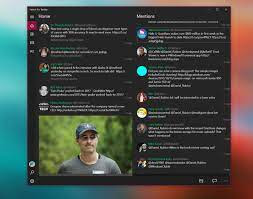
It seems that the Twitter app push notifications have stopped for some reason or are turned off in the app due to some changes in the app or windows. Turning push notifications on and off had no effect on Windows 10.11.
Fix: Reload Twitter
The easy way to fix notification not working on Twitter is to reinstall Twitter. First make sure you log out of windows application and now uninstall the application from control panel or with the following command – Go to search and type Powershell and right click and select run as administrator. Type the following
– Get-appxPackage *twitter* | Uninstall-AppxPackage
– Restart.
– Log in again and go to the store and install Twitter. – See if it works.
Fix: Twitter Notification settings
-> Login to twitter.com.
-> Click on the Profile icon-> Go to Settings from the drop-down menu.-> Click on Web notifications from the Settings sidebar.-> Check the boxes of the notifications you want to receive.
-> Click on save changes.
Fix: Reset Computer
An easy solution is to reset Windows. Go to Windows troubleshooting and reset the computer. This will reset all settings on your PC and the Twitter notification should start normally.
Fix: Troubleshooting steps
-Run Windows App troubleshooter-Need to search and troubleshoot-Scroll down-Click Windows Store Apps-Click Run Troubleshooter
Fix: Reset Windows Store
Go to search and type command prompt, right click and select run as administrator. Type the following and press enter
WSreset.exe
After that restart the computer and check the twitter notification.